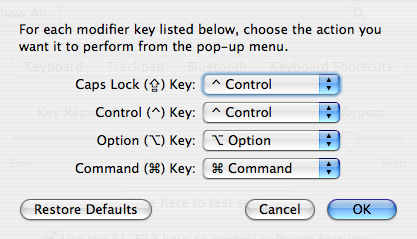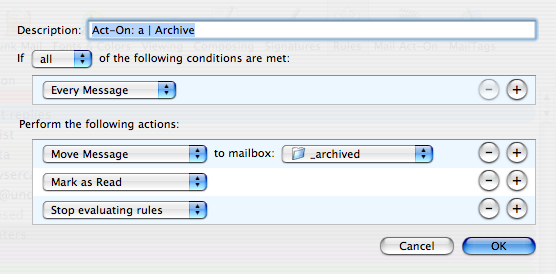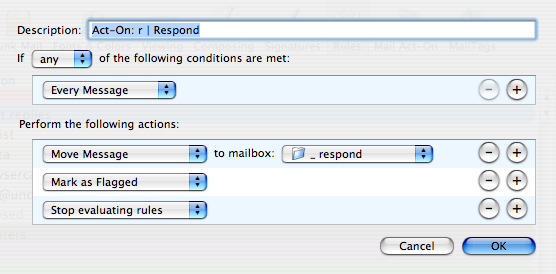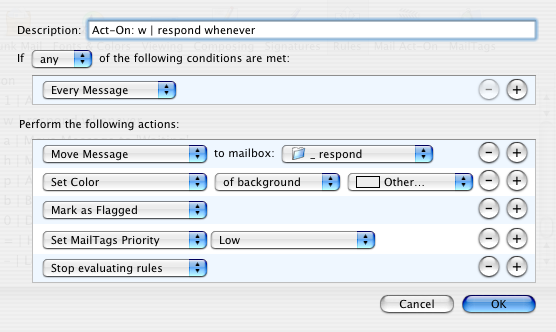My usage of Mail Act-On, while far from novel, has revolutionized the speed with which I can blow through email processing.
If you've never seen it before, Mail Act-On is a very clever Mail.app plugin that lets you create key commands that execute Rules you've generated in your Preferences. Sounds pretty dull, right? Absolutely. Until you start putting this stuff into action and learn how painfully slow all that draggy mc drag drag business is. Here's how I've set mine up.
Step 0: Remap "Caps Lock"
First off: do yourself the biggest favor ever, and make that stupid "Caps Lock" key into something more useful. In the months since I first mentioned remapping this typewriter relic using third-party utilities, the folks behind OS X have been kind enough to bake it right into the Keyboard & Mouse PreferencePane ("[Apple] > System Preferences... > Keyboard & Mouse > Keyboard > Modifier Keys").
As your attorney, I advise you to immediately map "Caps Lock" to "Ctrl" since it's about to make your life a little better, thanks to Mail Act-On -- which relies heavily on the "Ctrl" key, as you'll see -- although you'll get way faster at many key commands as a result. Plus it doesn't bend your pinky up all weird.
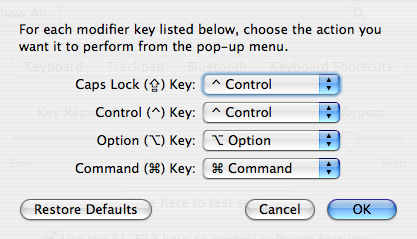
Okay, with that nonsense out of the way, let's go make some rules.
(Important: If you've never set up Mail Act-On rules before, there's a few things you'll need to know, so be sure to first check out the FAQ).
To archive
This first one is really basic, although it's certainly the one I use most -- moving selected messages to my Archive folder.
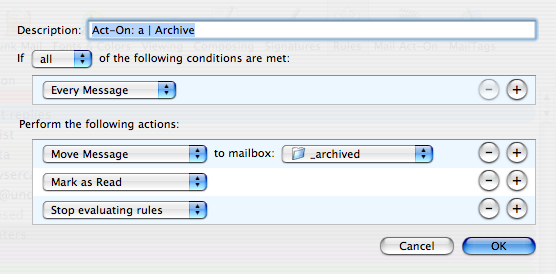
That should be mostly self-explanatory, except remember that you can only add currently-visible mailbox sub-folders to a Mail.App rule. If you can't find the folder you want, cancel out and make sure it's first visible in your mailboxes and folders list over on the left (flip the little "reveal" triangle until you can see the folder you want).
Next up, it gets a bit more interesting.
To respond
This one is a workhorse; it takes the selected messages, flags them, and moves them into my Respond folder.
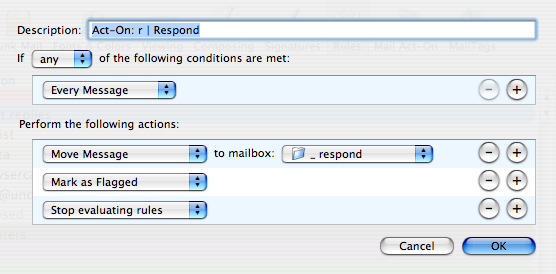
As I've said, I use a combination of flagging and mailbox location to create Smart Folders -- that way I can quickly glance, say, messages I've received 3-7 days ago that still need a response.
Handy way to catch up or just to make sure things don't fall between the cracks.
To respond...some time
The next one shows a really simple example of how you can make Mail Act-On work in concert with its muscle-bound big brother, Mail Tags.
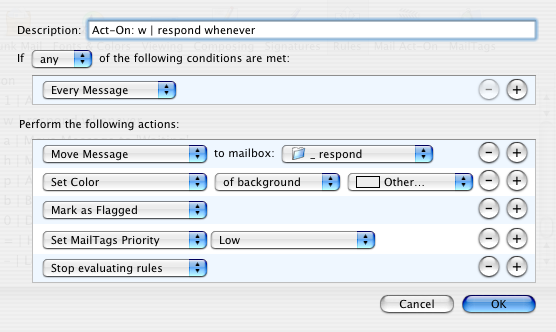
In this case I'm adding a priority tag that -- again with Smart Folders -- gives me control over what kind of un-responded email I want to see. This rule gets a workout whenever I get mission-critical epistles like "Will you review my $500 Windows app?" and "You should totally link to photos of my kitty!"
Like most GTD-ers, I don't like to rely too heavily on prioritization as its own thing, but if I'm traveling or whenever things get really hectic for a few days, I need a fast way to separate the wheat from the chaff, and this helps a lot with that.
I'm really just scratching the surface on what you can do with Mail Act-On -- I'm sure there are power users out there who are doing much sexier stuff with it -- but I wanted to make sure people know that this is most definitely not just for geeks and high-volume email users. In my opinion, this is functionality that should (and eventually will) be included as a stock feature in Mail.app.
As I said in Inbox Zero, excellent processing is one of the ninja email moves. And for even the most casual user of Mail.app, Mail Act-On can make that road to ninjahood so much faster and less annoying.