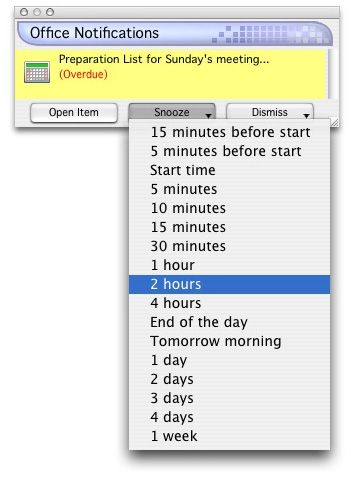Merlin’s weekly podcast with Dan Benjamin. We talk about creativity, independence, and making things you love.
My Entourage GTD, as it stands
tuqqer | Jan 21 2006
I'm going through a 3-week Most Excellent Productivity period, and it has to do with a couple of insights I got last month. This, after a year of trial and error and frustration. So, I'm going to finally share my Mind Like Water System, to date. After a good year of foraging out to sample quite a few PIMs, BrainDevon Tweaks and To-Do Utilities, I have returned full time to Entourage. The reason I was flirting around with other programs was because I so wanted to add a better Task/ToDo/NextAction thingie that I felt was missing in Entourage. But after playing around all these months, I simply could not get my mind around any of those pieces of software (caveat: I can't get my mind around the very popular QuickSilver either, so take all this with a grain of software salt). After reading a "How-To-Use GTD with Entourage" PDF (still in beta) that is soon to be put out by David Allen's group, I took what they were saying and gave Entourage's fairly awkward mix of Notes, Task, and (gulp) Projects another go. Entourage was alway the center of my business and organizational life. I love its inferface, its robust Rules, and the amazing amount of very useful and free scripts that are available out there, made by very smart scripters. The only missing piece for me was a better way to integrate the GTD principles?again, largely around the Task/ToDo/NextAction piece. It's only been in the last month+ that it's starting to make better sense. Part of this came from realizing that I had to stop doing the GTD book's suggestion of working with Contexts. My life just doesn't work in @Calls, @Home, and @Office contexts. Instead, I work in Projects; meaning, when I wake up in the morning, I think, "I need to work on the House Maintenance project, or I need to work on my New Product Creation Intended to Make Me Millions project. Then I view all calls, all tasks, all everything related to that Project, and do them, or assign a time to do them. Since I work from my home, it never worked for me to have a separate context for @Home or @Office, or even @Calls. No distinctions for if I'm in the car, or traveling, or at home, or at work, or by a phone. If I need to work on Project XYZ, I do it regardless of contexts. The only context I really have is @Life. This was a huge insight to me. It has given me that "water like mind" sense of well-being for the first time since starting GTD. It is also giving me a way to work with and be excited about the Weekly Review much better. How I'm organizing this with Entourage 2004 is still in flux a bit, but here's what I'm doing that is working. ?? OFFICE NOTIFICATIONS
?? TASKS (aka Actions) [INDENT]1. I clear all the columns except Status, Priority, Task, Categories, and Due Date (in that order) 2. I only view Incomplete Items, ever. No need to see what the heck I've already done! 3. I set up the following GTD Categories: 4. For both @ Categories, I list every single Action separately, so it shows up in the Task list as a separate line item. I used to try to date them, and still do occasionally, but now I mainly attach a Highest priority to it if it needs to be one my Next Actions (i.e., done in the next 24 hours). Otherwise, it floats in the list just as one of the minion Tasks. 5. For any of the ^ Categories, I only have one Task for each, because I've found it better to just list every Action for those categories in one giant to-do list. In other words, each ^ category is each under just ONE Task. I then just review this one task/list at least once a week. If there's a to-do there that absolutely needs to get done, I either do it, or I THEN put it as a separate Task, on its own line. This one was a HUGE insight to me. No more 40 separate line items for ^Household To Be Done, or ^Someday/OhSureMaybes, confusing the hell out of my brain when I'd stare at the Task list. There's only ONE. Yeaaaaaaa! 6. I have deleted all the "Task Views" that came with Entourage by default. . In their place, I currently have two customized ones: Show only @New Product Actions and Show only @Business, general Actions. I only do these two because they're the only ones that have massive to-do lists. 7. Every day, I open up Tasks, and immediately hit the Priority column. This brings up all the Actions that really need my attention. 8. I don't need a @Waiting For category, because if I've handed off a to-do to someone, or I'm waiting for a call back from someone, I put a new new event in the Calendar at about the time I need to worry about it (Example: Has John returned that DVD that I lent him Dec 12? Bob back with the answer to XYZ yet?) I don't want to see these in any list. I only want it to pop up in front of my face on the day I deem it critical. Again, if it pops up and I don't want to deal with it until this afternoon/tomorrow/next week, I snooze it until then. One side note on Categories: I have over 50 categories, but the large majority of them relate to categories for emails. 100% of every Contact in my Address book, and 95% of all my emails each get a category. That way, I can create a Custom View and see any emails associated with a Category. I can also do a search for None, Junk, and Stuff-I-can-Delete categories, so that I can permanently delete them from my Entourage database, and keep the Identity slim and wearing a 34" belt. ?? NOTES ?? PROJECT CENTER By the way, when I finally stopped trying to incorporate the Project Center, I had the first hit of "water like mind" that started this whole chain of events last month. I kept trying?since the day E'rage 2004 came out?to get my mind around PCenter. It never worked for how I work. In retrospect, it became one of those "I really shoud... things that just never left my mind, causing this underlying virus of depression that was affecting my whole being. Well, there it is. I don't think this way would work for many people. But I do hope it encourages others to find the way to make life management skills work for them, instead of trying to stuff themselves into one particular way. We think differently, and we have unique life/work/brain setups. Tweak, man, tweak! 7 Comments
POSTED IN:
Hi Lee, Yes, 20 months later,...Submitted by tuqqer on August 2, 2007 - 12:27pm.
Hi Lee, Yes, 20 months later, and I'm still using the basic outline I laid out above. The only thing that has fallen largely to the wayside is the Categories ( such as @My New Products, ^Errands). For Actions that need to be done in the next few weeks, it's now all down to future-timed reminders that I set up in Office Notifications. For Projects that have to be started well in the future (a month or 10 months, or even 2 years down the road), I set up a Task or Note that house just loose ideas for to-dos that I come up with. Once it's time to tackle that particular Project, I open up that one list of to-dos and place them into order and set reminders for them. If I think a Project is big enough, I'll track emails about it by putting every related email in a Folder in the left-hand column Folder list (actually, it'll be a sub-folder inside one main folder called Projects, just to keep it neat). I'll do the same thing for Word/PDF other docs on the hard drive: just place them all in a Projects/This Project setup. Because I'm a fan of the Inbox Zero idea ( described nicely at http://www.43folders.com/izero/ ), I am always driving emails out of the Inbox, to be dealt with only when I need to deal with them (or want to deal with them). I never want to look at emails more than once. One way I do that is through a script called Task It!. You go to any email (such as one you have in your Projects folder) that you need to deal with/look at/consider at some point in the future. You then click Shift-Click-] and this script places the contents of that particular email into a Task (it even places the Subject line in the new task's subject line). You just set the Reminder on that new task, click Ok, and forget it. Then on that future date, it pops up into the Office Notifications, and your brain goes, "... oh, yeah. That thing. I'll take a look at it." As with all Office Notifications, you can always Snooze it for an hour/day/week/month. The key is that you have been able to completely and utterly forget about it until that moment. (I've put the script at the bottom of this email) That Inbox Zero method has been a major change for me. Even though I get 100+ emails every day, I'm constantly shunting them out of the Inbox, so that I don't have to deal with them until I need to or choose to. It's been a critical force behind any additional productivity I've gotten over the past year. Well, that's about it. Very customized from the suggestions that David lays out in GTD, but damn, I do think that's the key to any success: make it yours. Make it work for your life, your viewpoint, your goals and work environment. tuqqer ------------- [="Blue"]tell application "Microsoft Entourage" » POSTED IN:
|
|
| EXPLORE 43Folders | THE GOOD STUFF |