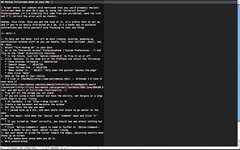Merlin’s weekly podcast with Dan Benjamin. We talk about creativity, independence, and making things you love.
Faking fullscreen mode on your Mac
Merlin Mann | Nov 15 2005
I forget where, but someone once mentioned that you could probably emulate fullscreen mode in most OS X apps by using the "Universal Access" PreferencePane (if I'm stealing this idea from you uncredited, send the link and I'll correct the error with my thanks). Anyhow, this rules. Once you get the hang of it, it's pretty fast to set up, and if you're as easily distracted as I am, it's a handy way to minimize distractions and force yourself into focusing on just one thing.
When you're finished (or any other time), flip off "Zoom" and you're done. So, how'd it work for you? (N.B. I wrote this up kind of fast, so tell me if I missed anything that's not obvious or is peculiar to my own setup) Credit where due
20 Comments
POSTED IN:
 Okay, on the Windows front...Submitted by xyb (not verified) on November 16, 2005 - 4:32am.
Okay, on the Windows front (mostly because employers have forced me there for so long), it seems that I don't have such issues as eliminating distractions. I get to choose whether or not to turn on things like AIM, and do manage my pop-up notification for email. Outside of that, unless the network admin has installed some sort of alert system, I get to "maximize" my standard Microsoft Word screen, and write to my heart's content, with my phone on DND. Now with that problem solved, unfortunately, I start the littany of "I hate Microsoft products" rant somewhere else. It's good to see that the Mac community is helping by making all these "distraction management" tools available. I'll have to fight harder to move back to Mac! » POSTED IN:
|
|
| EXPLORE 43Folders | THE GOOD STUFF |